Table of Contents
Mac virtual machine technologies have significantly improved in recent years. You may use a secondary operating system on your Mac in various ways. And your best bet is the contemporary virtualization package Parallels Desktop.
Therefore, if you want to run Linux or Windows on your Mac, we think this is one of the tools you should consider. This tutorial will explain what exactly Parallels Desktop for Mac is and how it functions if you’ve never used virtual machines on a Mac before.
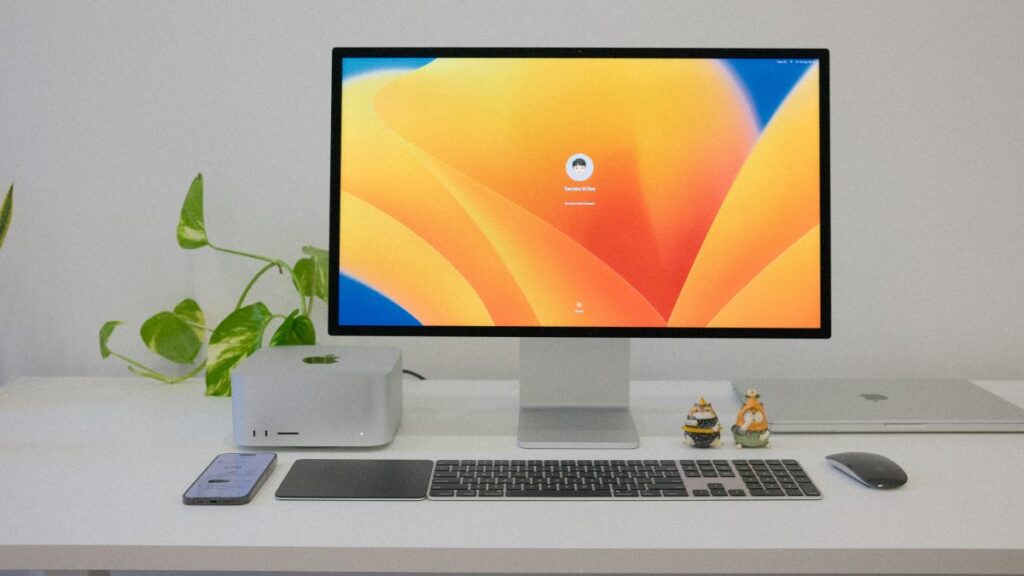
Do You Know What Parallels Desktop for Mac Is?
A virtualization program made specifically for macOS is called Parallels Desktop for Mac. Installing several operating systems on a Mac is possible with this program. For example, Parallels Desktop for Mac is a popular choice if you like to run a virtual version of Ubuntu Linux or Windows 11 on your Mac.
As a result, Parallels Desktop for Mac is comparable to VMware Fusion or VirtualBox for Mac when looking at the tool’s primary function. Better integration with Microsoft Windows is one of the main reasons why this program is superior to the others.
How Does Parallels Desktop for Mac OS X Functions?
Basically, Parallels Desktop for Mac functions similarly to other desktop virtualization programs. It can build and execute an operating system on a virtual device using the resources of the Mac. It is anticipated that this virtual world would function (nearly) like a special gadget.
Specialized Virtualization Technology
The creators of Parallels Desktop for Mac claim that it employs a special kind of desktop virtualization known as “hardware-assisted full hardware virtualization.” This virtualization technique takes advantage of Intel’s VT-x technology to effectively replicate the hardware and software components of the entire machine.
This means that the virtual computers you build with Parallels Desktop will be as customizable as possible. The Parallels Toolbox may also be used to customize and manage hardware-related features including sound, video capture, USB devices, CD/DVD, etc.
Improved Security Features
However, the tale doesn’t stop there. Parallels Desktop for Mac includes a few more technologies because its goal is to enable you to run Windows software on your Mac. For example, it makes use of a virtual Trusted Platform Module to activate Secure Boot for the virtual machine, Mac Keychain access, and Windows security capabilities.
Integration With Windows 11
Its collaboration with Microsoft will ensure that a TPM chip is installed automatically in every Windows 11 Parallels Desktop virtual machine.
Basic Characteristics of Parallels Desktop for Mac
The following characteristics make Parallels Desktop for Mac a superior choice when it comes to setting up Windows or macOS on your Mac.
1. One-Click Install and Easy Setup
With Parallels Desktop for Mac, it’s now easier than ever to configure and set up your first virtual machine. The application will provide single-click installation options for widely used operating systems, including Windows, macOS, and many Linux distributions after you have granted rights.
However, you may construct the virtual machine (VM) using an existing custom ISO file for the operating system. Reusing a Boot Camp Windows installation on your Mac is another benefit.
2. Integration Between Windows and macOS
The goal of Parallels for Mac is to make Windows applications work in harmony with the macOS operating system. This enables drag-and-drop functionality as well as copying and pasting between macOS and Windows. Therefore, it is rather useful if you wish to paste a password from the 1Password app in Windows.
3. Coherence and Full-Screen Modes
Parallels Desktop’s Coherence mode allows for even more integration. You don’t receive the typical fully virtualized desktop in this mode. Instead, just the programs you run in Parallels are visible, while Windows operates in the background. If you need to execute a single, Windows-only application, this is useful.
But there’s more you can do with this. Like any macOS software, you can keep a Windows app in the Dock if you use it often. Parallels Desktop then silently starts the Windows virtual machine in the background when you load the Windows application.
Nevertheless, you may utilize Parallel Desktop in complete Screen mode if you want the complete Windows experience on your Mac.
4. Unparalleled Compatibility With Apps
With Parallels Desktop for Mac, you can run more than 200,000 Windows apps in Full Screen or Coherence mode. Microsoft Office for Windows is included on the list of supported programs. Therefore, Parallels Desktop might help if you are having trouble finding a suitable Mac substitute for a Windows application.
5. Native Support for Apple Silicon Macs
Apple’s M1 and M2 Macs are natively supported by Parallels Desktop 18 (and later). More significantly, the application promises to maximize performance while using 2.5 times less energy on Apple Silicon Macs. If you want to utilize powerful programs like Auto CAD, Visual Studio, or SQL Server on your Mac, this is a great choice.
6. Full Support for Windows 11 ARM
With Parallels Desktop for Mac, you may download and install the Windows 11 ARM with only one click starting with version 18.1. Parallels Desktop is compatible with ARM versions of Windows 11 Pro and Enterprise in addition to Windows 11 Home.
Additionally, the creators have made gaming controllers compatible with Windows plug-and-play. Thus, you may anticipate a respectable game-playing experience with the virtual machine.
7. Optional Advanced Features
Additional capabilities are also available in Parallels Desktop for Mac’s Pro and Business versions. A Visual Studio plug-in, CLI tools, sophisticated integrations, premium support, improved functionality for virtual RAM and vCPUs, and other features are available in the Pro edition, for example.
The Parallels Desktop Business Edition for Mac comes with management features for the entire firm. On a Mac, for example, staff members may install a pre-configured version of Windows. Additionally, unified volume licensing keys, admin options, and central management are offered.
Parallels Desktop for Mac: Buying
Parallels Desktop for Mac comes in three different editions: Standard, Pro, and Business.
For the majority of users, Parallels Desktop for Mac’s Standard version is the best choice. It has every capability you require to run Windows effectively on macOS.
However, developers and more experienced users are the target audience for the Pro edition. These capabilities may be used to build virtual machines that are more potent and adaptable.
The most costly option is the Business version, which is intended for enterprise clients that want the greatest amount of management over several virtual machines within a business. All of Parallels Desktop’s features are included in this edition.
Additionally, Parallels Desktop for Mac provides a 14-day free trial so you may try out all the features.
Understanding Your Virtualization Needs
The fact that Parallels Desktop for Mac is a strong choice for running virtual computers on your Mac should be obvious. It is very effective when used with a Windows virtual machine because of the integration possibilities.
That does not imply, however, that Parallels Desktop is the ideal virtualization solution for all applications. Therefore, before making your final decision, be sure to take into account alternative virtual machine software for Mac.



