Table of Contents
To enable public beta testers to evaluate the software before its availability this autumn, Apple has made a macOS Sequoia beta accessible to its beta testing community.
It’s easy to register for the macOS Sequoia beta by adding a Mac to Apple’s free Apple Beta Software Program. The instructions for installing the software on your device are listed in this article, but before you do, there are a few things to think about.
Is It Important to Install the macOS Sequoia Beta?
Apple does not recommend installing the macOS Sequoia Beta on your primary Mac, therefore before downloading the update, it is best to use a secondary Mac that isn’t connected to any important data. As this software is currently under beta testing, errors and other problems are likely to occur and might lead to malfunctions or other inconveniences.
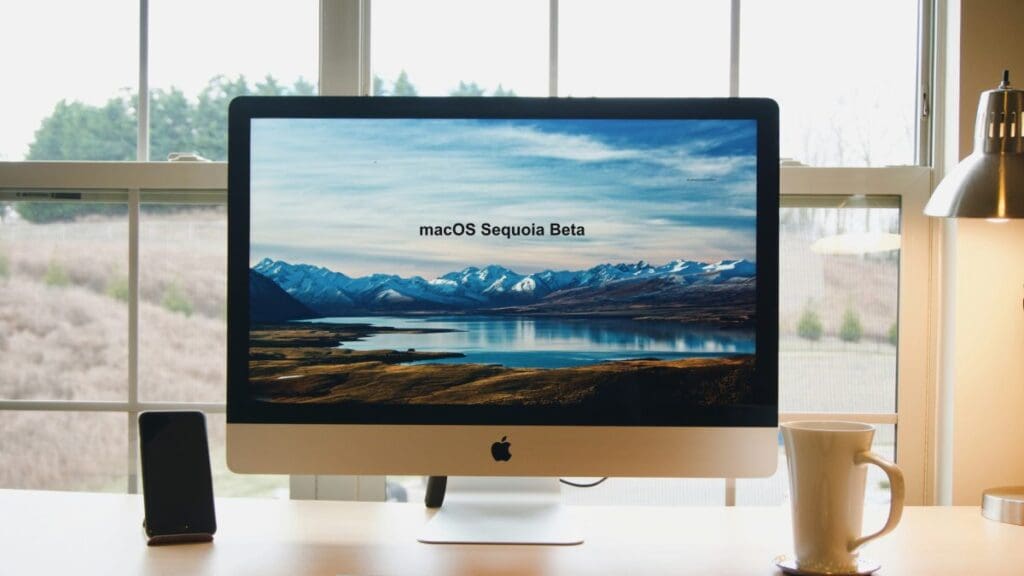
Keeping that in mind, the instructions that follow will walk you through getting the macOS Sequoia beta on your Mac. However, make sure your Mac is compatible first.
Will My Mac Support macOS Sequoia?
The same Macs that run macOS 14 Sonoma can also run macOS Sequoia, except the 2018 and 2019 MacBook Air models.
- iMac (2019 and later)
- MacBook Air (2020 and later)
- MacBook Pro (2018 and later)
- Mac Mini (2018 and later)
- Mac Pro (2019 and later)
- Mac Studio (2022 and later)
- iMac Pro (2017 and later)
You may find out the model of your Mac after clicking the Apple from the menu bar and by selecting “About This Mac”.
Regularly Backup Your Mac
Before installing the program using this technique, make sure to backup your Mac using Time Machine. If something goes wrong, you won’t be able to go back to an earlier version of macOS.
How to Download MacOS Sequoia Beta
- Open Safari on your Mac and navigate to the page for the Apple Beta Software Program.
- Choose Sign Up and enter the details for your Apple ID. If you have already signed up to beta test a previous update, you may also sign in using your Apple ID.
- If necessary, consent to the terms and conditions of the Apple Beta Software Program.
- When you log in, the main page will display a User Introduction for Public Betas. Select macOS by clicking.
- After carefully reading Apple’s instructions, choose to register your Mac by clicking the link in the “Get Started” section.
- As instructed by Apple, be sure you use Time Machine to create a backup of your current macOS version. This is important if you do not like the macOS Sequoia testing process since it will let you downgrade to your previous version of macOS if needed.
- If your Mac is running macOS Ventura 13.4 or later, choose “Software Update” under System Preferences -> General -> Click the Info button next to “Beta updates.” Select the macOS beta that you want to install next. Keep in mind that the Apple ID you used to sign up for the Apple Beta Software Program must be used to log in to your Mac.
You have to explicitly choose the macOS beta installation option from System Settings -> General -> Software Update. You will be notified when a freshly published beta becomes available for download if it is not available when you check.
Major macOS Sequoia Features
iPhone Mirroring
The most notable feature of macOS Sequoia is iPhone Mirroring, which lets you use your Mac’s keyboard and mouse to operate your iPhone from there. This includes accessing iPhone applications and reading alerts even with the device hidden and locked. You will also be capable to drag and drop applications between your Mac and iPhone later this year.
Enhanced Window Tiling
To manage several windows easier, window tiling has been improved.
Improved Safari Features
In addition to supporting message scheduling and Tapback replies with any emoji, Safari also provides webpage summaries and highlights.
Password App
Passkey, login, and password management are made easier with a new Passwords app.
Notes App & Photos App
The Notes app now supports voice transcription and summarization in addition to automated equation solving, while the Photos app gets a revamped user interface.
AI Features
All of the new Apple Intelligence capabilities that will be included in iOS 18 are included in macOS Sequoia, offering several enhancements to quality of life. These include the Image Playground for making creative photos, Genmoji for producing personalized emoticons, and writing tools for editing and enhancing text across applications. With the help of ChatGPT for difficult inquiries, Siri has enhanced AI to better grasp language and contextual relevance. The Photos app also contains a Clean Up function for deleting undesirable photographs.
Hence, for testers to explore, the macOS Sequoia beta provides intriguing new features and enhancements. To register and install the beta on your compatible Mac, simply follow the instructions provided. To minimize any interruptions, don’t forget to utilize a secondary Mac and backup your data.



