Apple is releasing Distraction Control, a previously unavailable feature for Safari, with the fifth betas of iOS 18, iPadOS 18, and macOS Sequoia.
Distraction Control, as its name implies, aims to reduce the number of distracting elements from articles and webpages that include autoplay videos, sign-in windows, cookie preference popups, newsletter signup ads, and more.
Distraction Control in Safari is not ad-blocking software and cannot be used to conceal advertisements completely, but it may be utilized to cover up static content on a website. Advertisements can be momentarily hidden, however, this is not how the functionality was intended to work with ads, and they will resurface upon page refresh. It was not designed to change components on a webpage often.
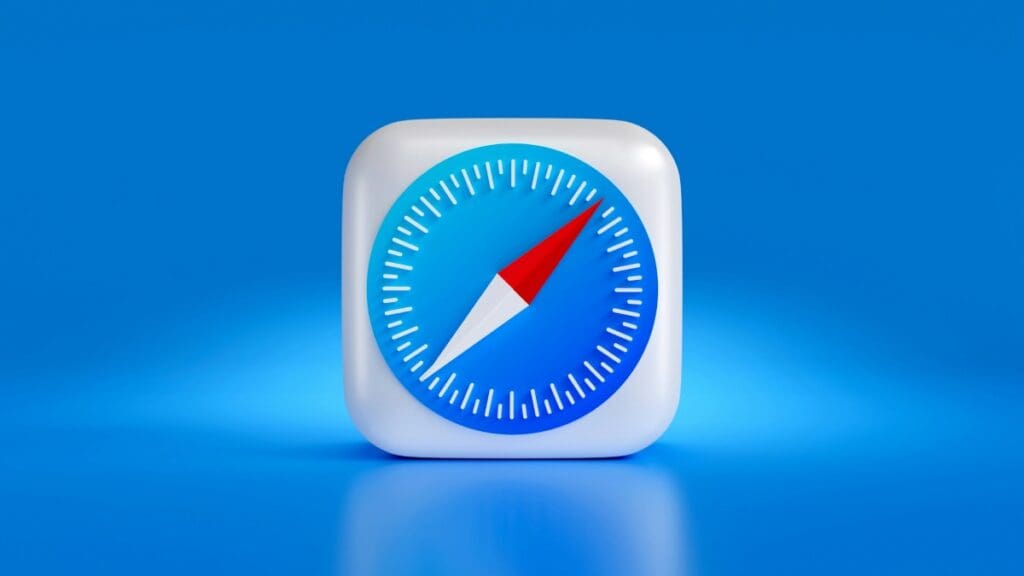
Distraction Control is simply one of the latest features that Apple has brought to Safari. Other features include the ability to quickly surfacing information from a website using Highlights, a redesigned Reader interface with a table of contents and summaries, and a video viewer that eliminates distractions when viewing a video on a webpage.
How to Activate Distraction Control in Safari on MacOS Sequoia
First, confirm that your Mac is capable of operating macOS Sequoia before proceeding. The following is a list of compatible Macs:
- Mac Studio: 2022 and later
- MacBook Air: 2020 and later
- Mac Mini: 2018 and later
- MacBook Pro: 2018 and later
- iMac: 2019 and later
- iMac Pro: 2017
- Mac Pro: 2019 and later
Finally, it is advised you to backup your Mac. Reputable third-party services like Backblaze or Apple’s built-in Time Machine function are suitable for the job.
Creating an Apple Developer account via the Apple developer portal is necessary to download the developer beta. Standard memberships are $100 a year, although there is a free tier where you can only use beta software; the development tools are only accessible to paid users. If you want to test future features in a more stable environment, you might be better off waiting for Distraction Control to be included in the public macOS Sequoia beta. Public betas often come out soon after developer beta releases. Now that you know that, let’s look at how to enable and utilize Distraction Control in Safari on macOS Sequoia.
1. Navigate to Safari
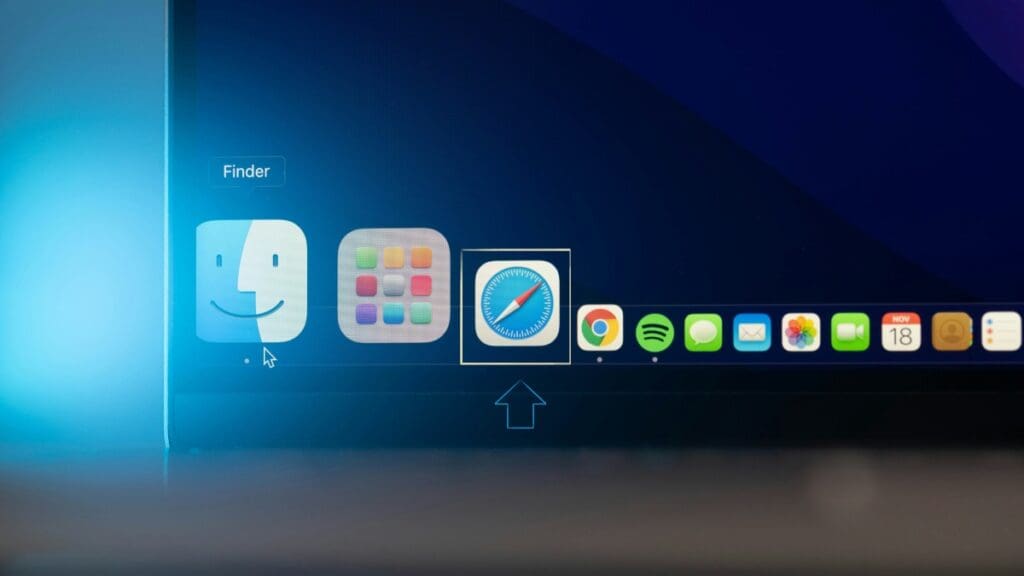
Click Safari to open it and get started. Safari is located in the Dock of your Mac, usually toward the bottom of the display. On the other hand, Safari is located in Launchpad, which is likewise located on the Dock.
2. Select the Page Menu Icon
Click the Page Menu icon to the left of the website’s URL while Safari is open.
3. Cover Up Eye Catching Things
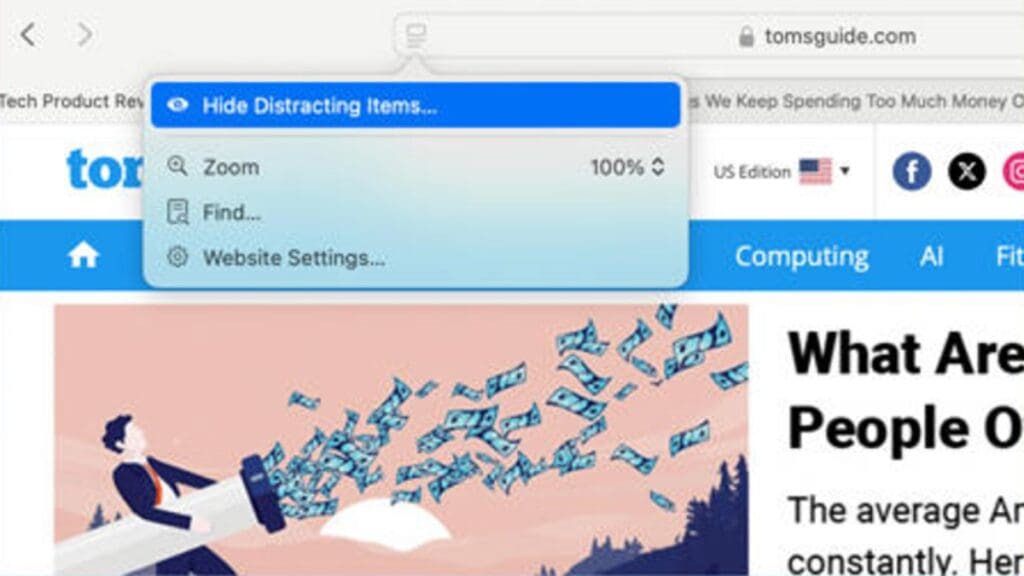
To hide distracting items, choose them using the dropdown menu.
4. Decide What to Conceal
Next, pick a page element that you wish to conceal. This might be a pop-up window, banner ad, or anything else. The thing you choose (seen in blue) will vanish on its own. This may be applied to as many objects as you like.
It works well to get rid of the annoying popovers that appear when reading articles, shopping online, and other activities. Users of the iPhone, Mac, and iPad must choose to hide components on the page; according to Apple, nothing is hidden if it isn’t deliberately chosen to be hidden.
The function of using Distraction Control to hide a cookie banner or GDPR popup is similar to closing a banner without submitting any website settings.
You will need to conceal page components on each of your devices since your Distraction Control settings are device-specific and do not sync between devices. To quickly view all hidden components on a webpage, utilize the “Show Hidden Items” option by navigating to the Safari search field.
5. Choose “Done”
To reverse the page, click Cancel, or click Done if you’re satisfied with the modifications.
And that’s how you use Safari on macOS Sequoia to enable Distraction Control! If you dislike having a lot of distractions on a website but don’t want to use an ad blocker, this is a wonderful alternative. Keep in mind that modifications are only temporary and that you may always return pages to their initial state.
Finally, Distraction Control in Safari provides a practical method of reducing online distractions without using ad blockers. This feature makes surfing easier and lets you concentrate on the material that really important, even if the adjustments are only temporary and need to be set up on each device separately.



